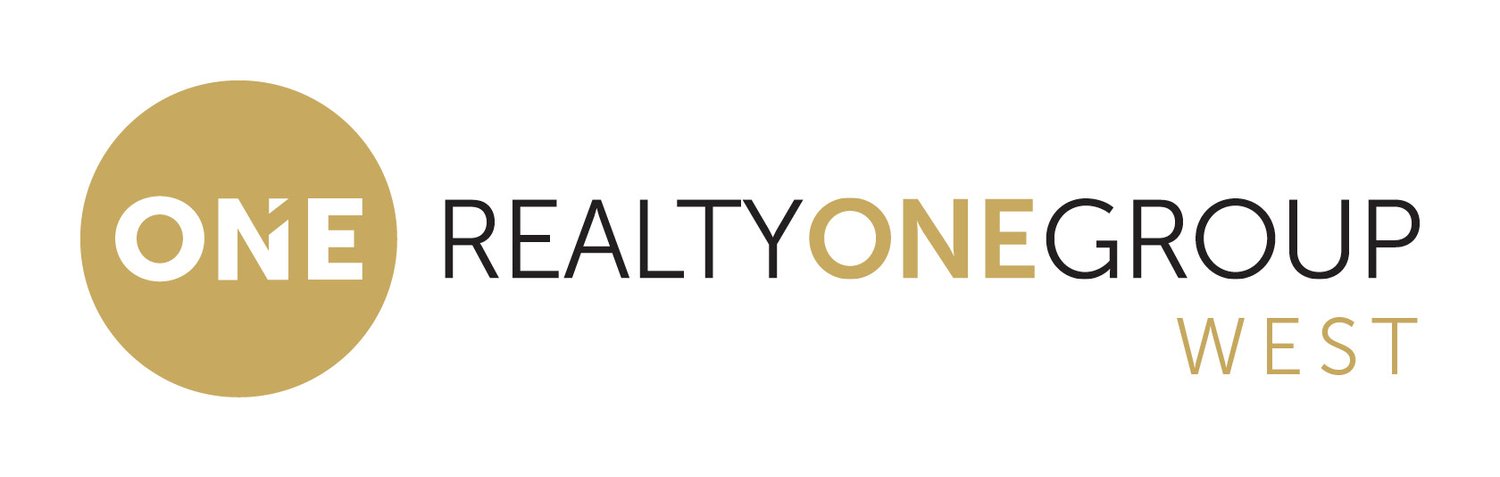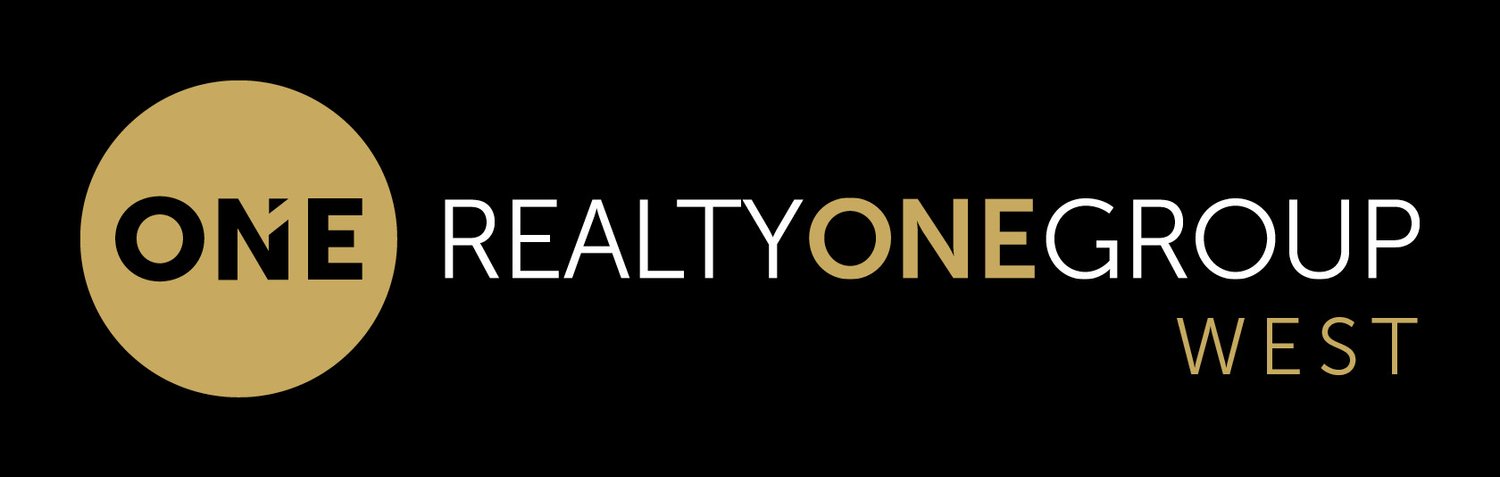RealtyOne Printer Instructions:
Full color double sided process:
Make sure no one else is going to use the printer during the process.
Go to the kitchen Konica Minolta and remove the paper from #1 paper bin.
Replace with either 40 or 32 pound paper.
Select - utility, utility (person symbol), system settings, auto paper tray selection, deselect all but paper tray/bin #1.
Select OK - Printer is now ready to print.
Select document to be printed ios/mac.
Select command and at the same time “P” key.
Select “Printer D1” from the selection.
Click on presets - should show none until you click it. Select “2 side color.”
Select the number of copies that you want.
Click Print - you might need to wait for the data to be spooled/processed for the document.
Once the printing is done. Reverse the process:
Remove paper - return the original paper to bin #1.
Select utility, then utility, system settings, then auto paper tray selections, then select all trays, select OK. All boxes should be checked.